Functional Test a dotnet core Web API
Saturday, March 18, 2023
Functional Test a dotnet core Web API
#dotnet-core #functional-tests #integration-tests #visual-studio #web-api
This article is published at GitHub.You can raise issues, create pull requests or even fork the content...its open source.
In this article, you will learn how to functional test a dotnet core Web API project with an SQL database using Visual Studio and xUnit.
Prerequisites
The following prerequisites will be required to complete this tutorial:
- Visual Studio 2022 Community with the ASP.NET and web development workload installed. If you don't have Visual Studio installed, download Visual Studio for free before you begin.
- A dotnet core Web API project. If you don't have a project you can follow the first step in these instructions to create one.
Add a Functional Test Project to an existing Solution
Open a dotnet core Web API project in Visual Studio.
Right click on the Solution, and then select Add > New Project....
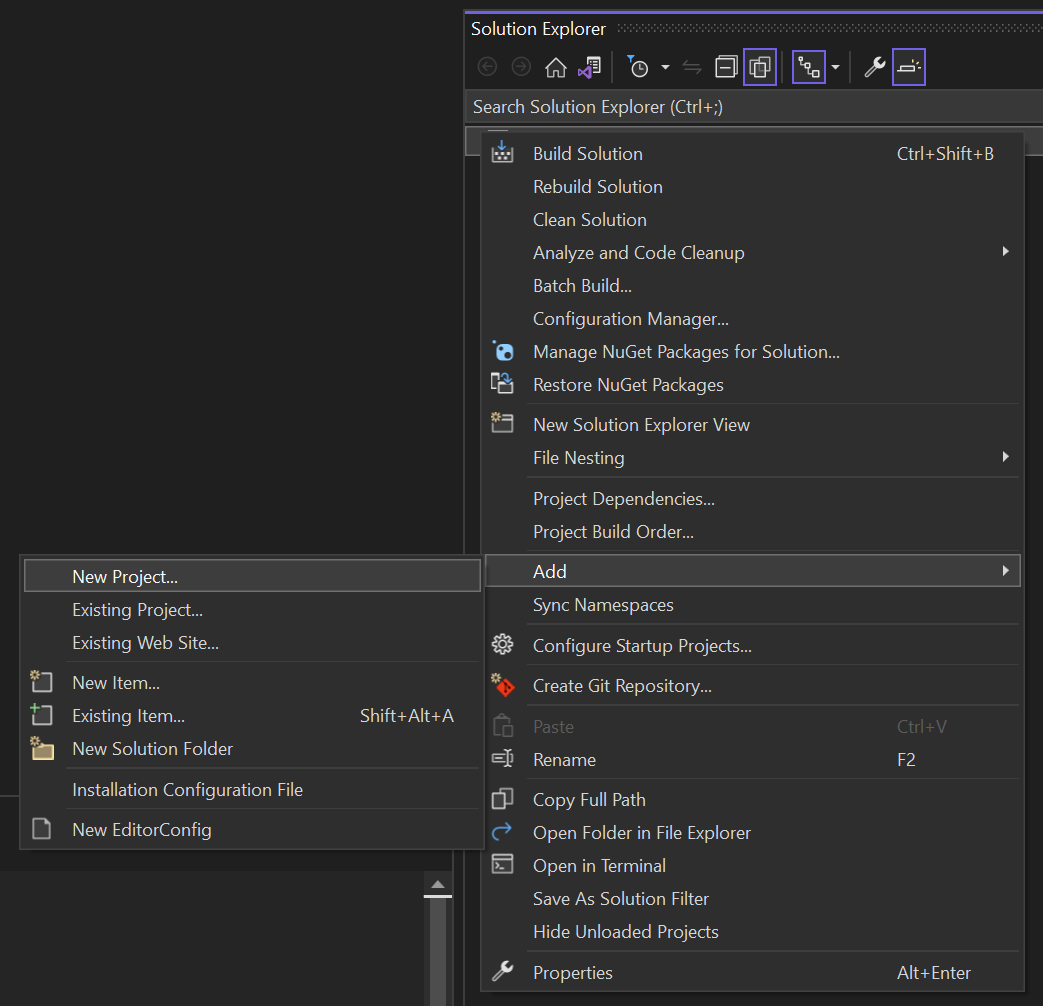
Search for xunit, and then select xUnit Test Project, and then select Next.
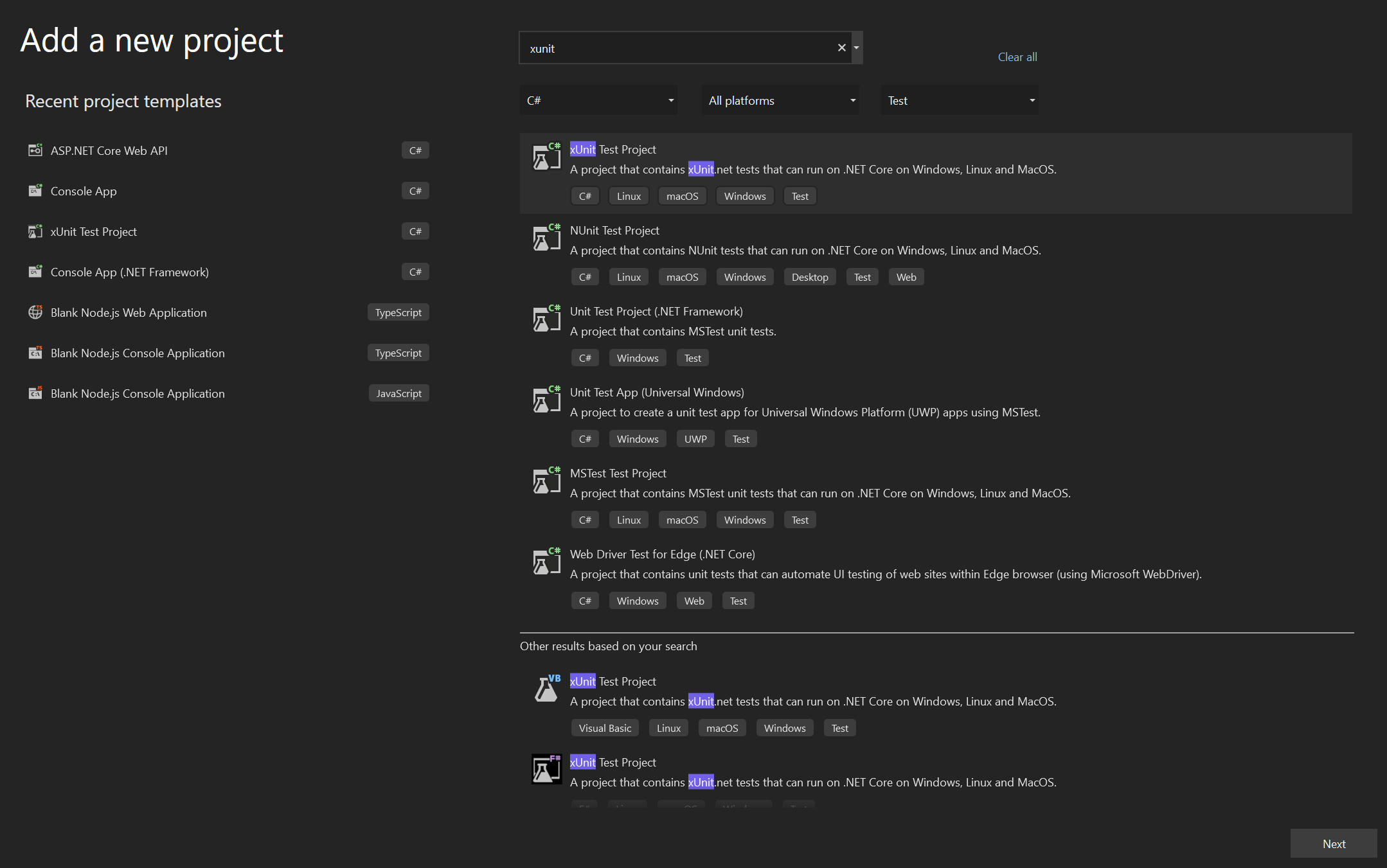
Enter the following values in the Configure your new project window, and then select Next.
Parameter Value Project Name Monitored.FunctionalTests Location Location of your choice 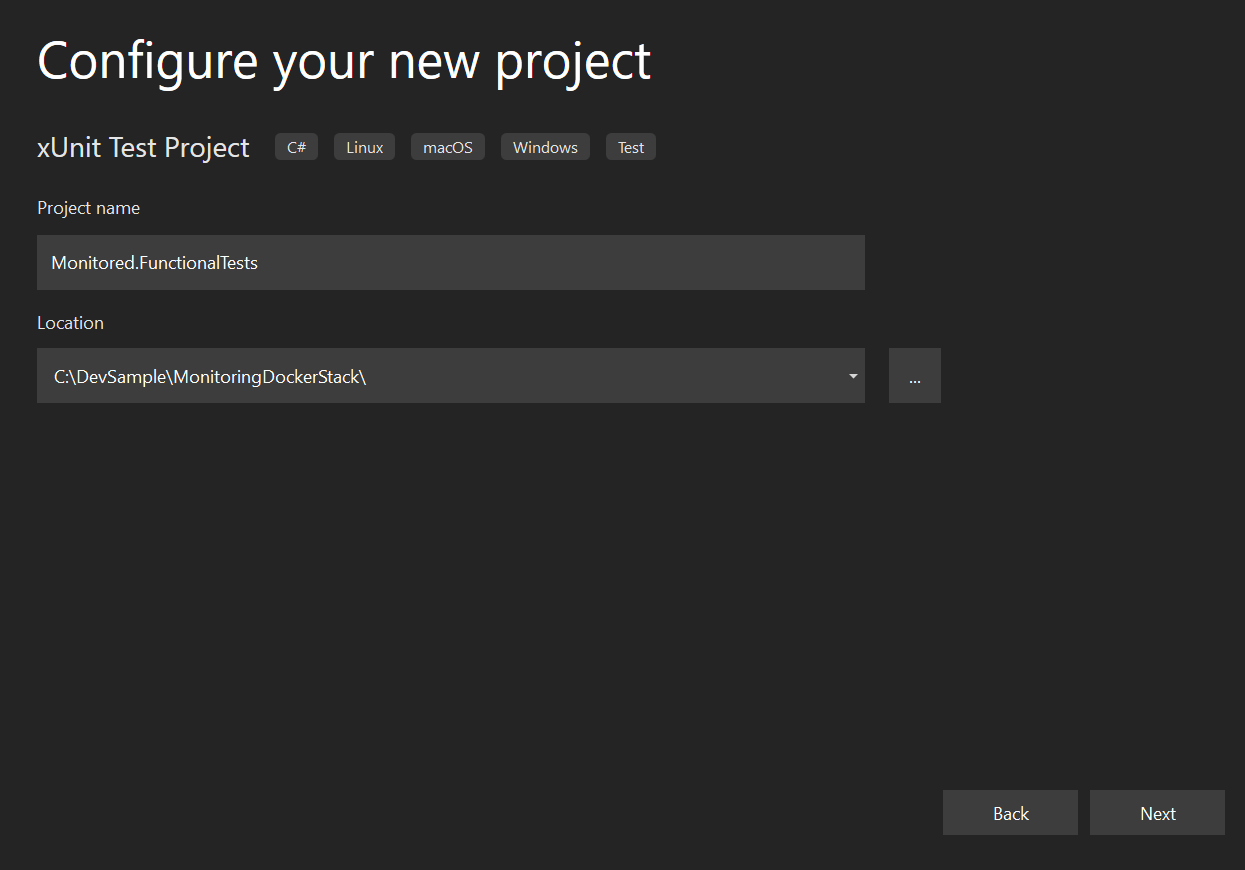
Enter the following values in Additional information, and then select Create.
Parameter Value Framework .NET 6.0 (Long-term support) 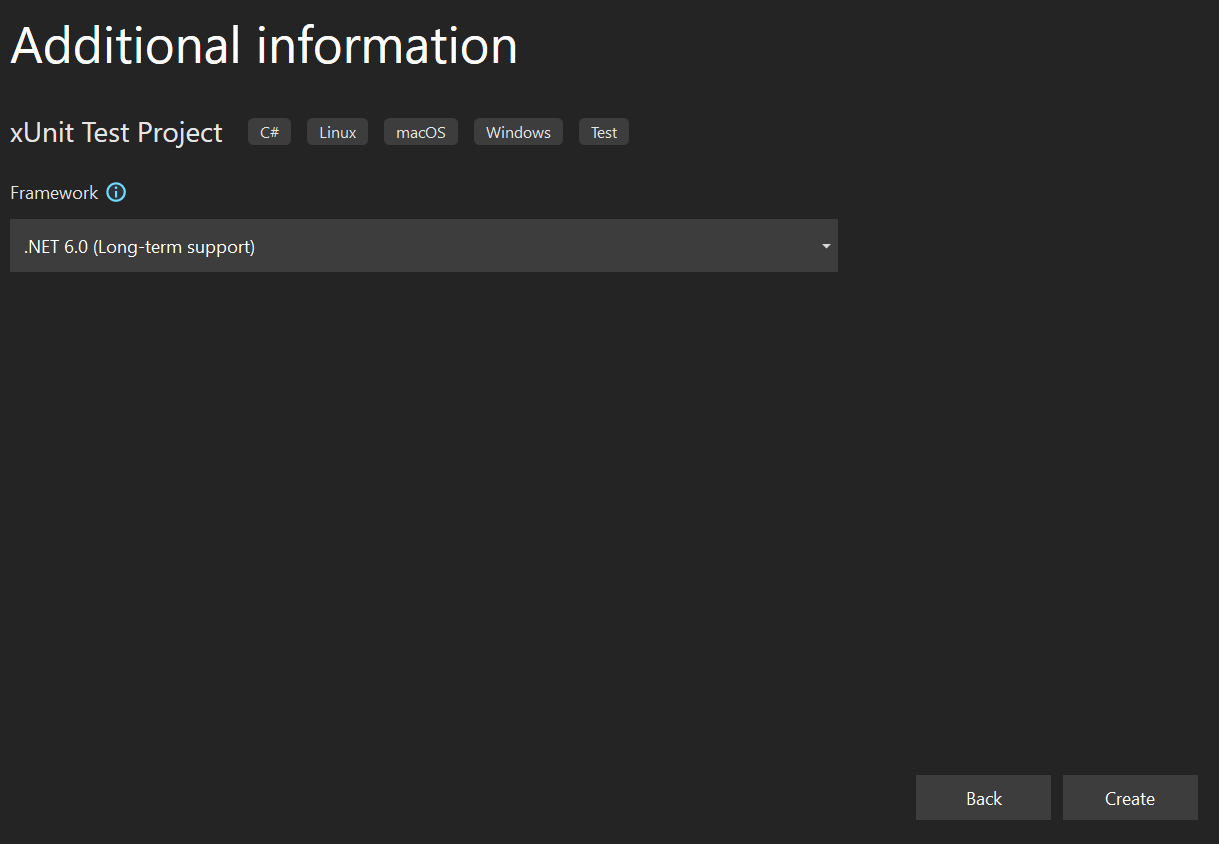
Install Web API Testing nuget packages
In Visual Studio, select Tools > Nuget Package Manager > Package Manager Console.
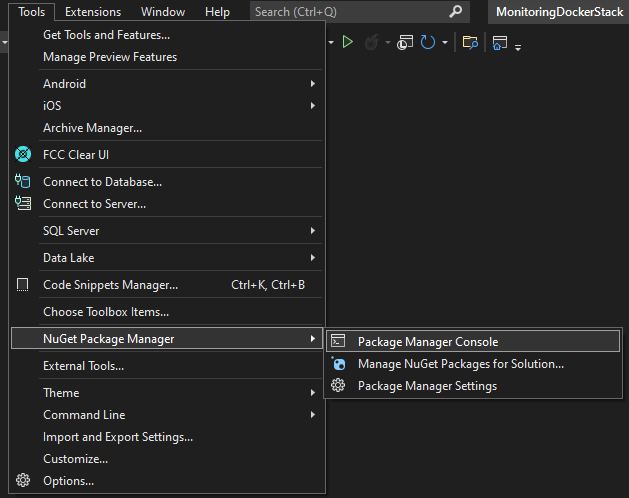
Enter the following.
Install-Package Microsoft.AspNetCore.Mvc.Testing -Version 6.0.14
Add a Basic Functional Test
Expose the Web Api Project to the Test Project
Add the following code to the
program.csclass afterapp.Runin the Web Api project.public partial class Program { }
Reference the Web API Project in the Test Project
Right click on the Test Project, and then select Add > Project Reference....

Tick the Web API Project, and then select OK.

Add a Custom WebApplicationFactory to the Test Project
In the test project, add the following class
CustomWebApplicationFactoryinto a newBasefolder, replacing{YourConnectionString}with your connection string.public class CustomWebApplicationFactory<TProgram> : WebApplicationFactory<TProgram> where TProgram : class { protected override void ConfigureWebHost(IWebHostBuilder builder) { builder.ConfigureServices(services => { var dbContextDescriptor = services.SingleOrDefault( d => d.ServiceType == typeof(DbContextOptions<MonitoredAPIDataContext>)); services.Remove(dbContextDescriptor); var dbConnectionDescriptor = services.SingleOrDefault( d => d.ServiceType == typeof(DbConnection)); services.Remove(dbConnectionDescriptor); // Create open SqlConnection so EF won't automatically close it. services.AddSingleton<DbConnection>(container => { var connection = new SqlConnection("{YourConnectionString}"); connection.Open(); return connection; }); services.AddDbContext<MonitoredAPIDataContext>((container, options) => { var connection = container.GetRequiredService<DbConnection>(); options.UseSqlServer(connection); }); }); builder.UseEnvironment("Development"); } }Add the following class
WeatherForecastScenariosinto the root of the test project.public class WeatherForecastScenarios : IClassFixture<CustomWebApplicationFactory<Program>> { private readonly HttpClient _client; private readonly CustomWebApplicationFactory<Program> _factory; public WeatherForecastScenarios(CustomWebApplicationFactory<Program> factory) { _factory = factory; _client = factory.CreateClient(new WebApplicationFactoryClientOptions { AllowAutoRedirect = false }); } [Fact] public async Task Get_get_filtered_weather_forecasts_and_response_ok_status_code() { // Act var response = await _client.GetAsync("WeatherForecast?take=10&skip=0"); // Assert response.EnsureSuccessStatusCode(); } }The final test project should look like the following.
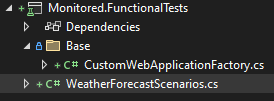
Run Functional Tests
In Visual Studio, select Test, and then Test Explorer.
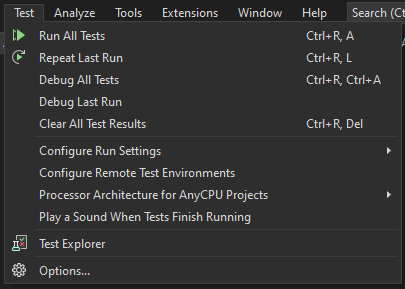
In the Test Explorer, select the
 button.
button.
Once the tests have run, you will see that all tests pass.
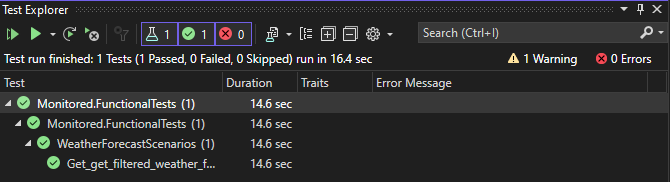
Got a comment?
All my articles are written and managed as Markdown files on GitHub.
Please add an issue or submit a pull request if something is not right on this article or you have a comment.
If you'd like to simply say "thanks", then please send me a so the rest of Twitter can see how awesome my work is.